![]()
For some tenders, a Tender Form is available for you to complete online.
When you have completed the online Tender Form, you can:
submit the form to eTender as an Electronic Tender Form, and
print a copy of the Tender Form.
Once you have submitted an Electronic Tender Form to eTender, you can submit the associated documents.
If required, you can submit more than one Tender Form.
While you are completing the form, you can use ![]() and
and ![]() to move through the pages to check and change
the details you have entered.
to move through the pages to check and change
the details you have entered.
The Tender Form details are saved in eTender after you submit an Electronic Tender Form. If you are logged out before you have submitted the Tender Form, the tender details you have entered will not be saved. For security reasons, eTender will automatically log you out if you do not use the system for 20 minutes.
To complete the online Tender Form:
Log in to eTender and select the tender from the My tenders listing page to display the Tender Details page for the tender.
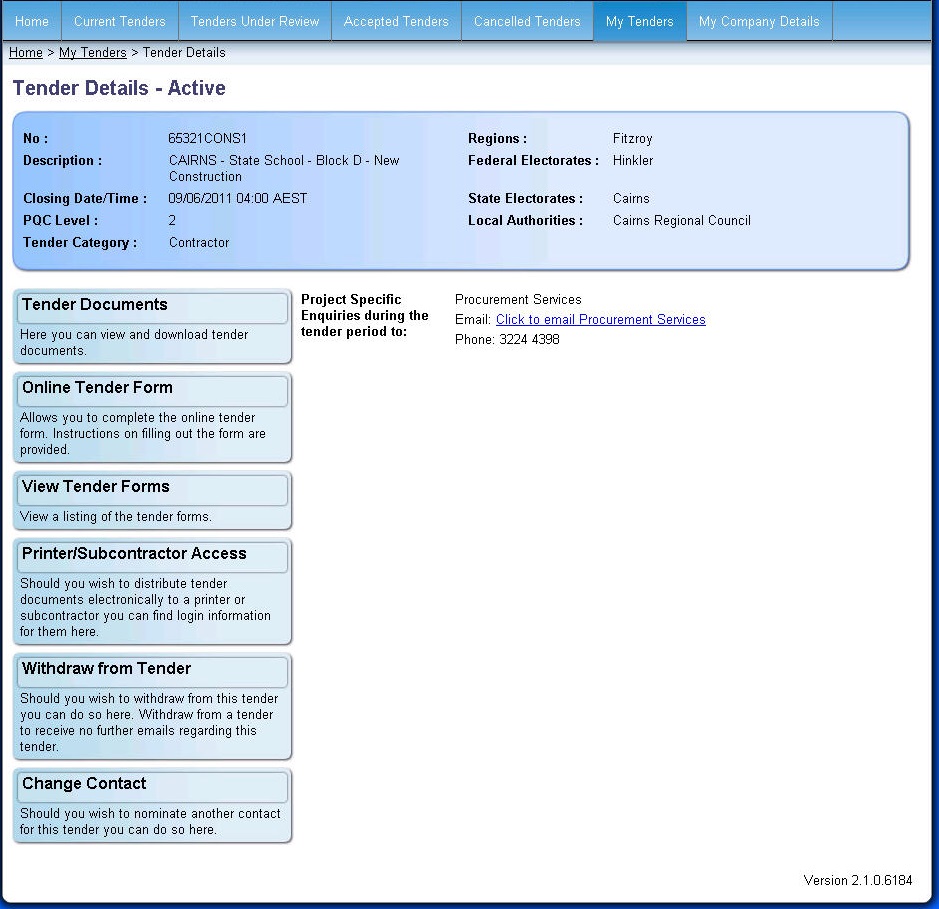
From the Tender Details page,
click on ![]() .
.
If you have already submitted one or more Tender Forms, a message box
is displayed to confirm that you want to submit another form.
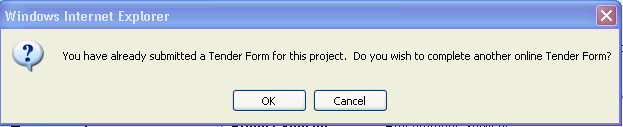
Click on ![]() to continue.
to continue.
The Tender Form Instructions
page is displayed.
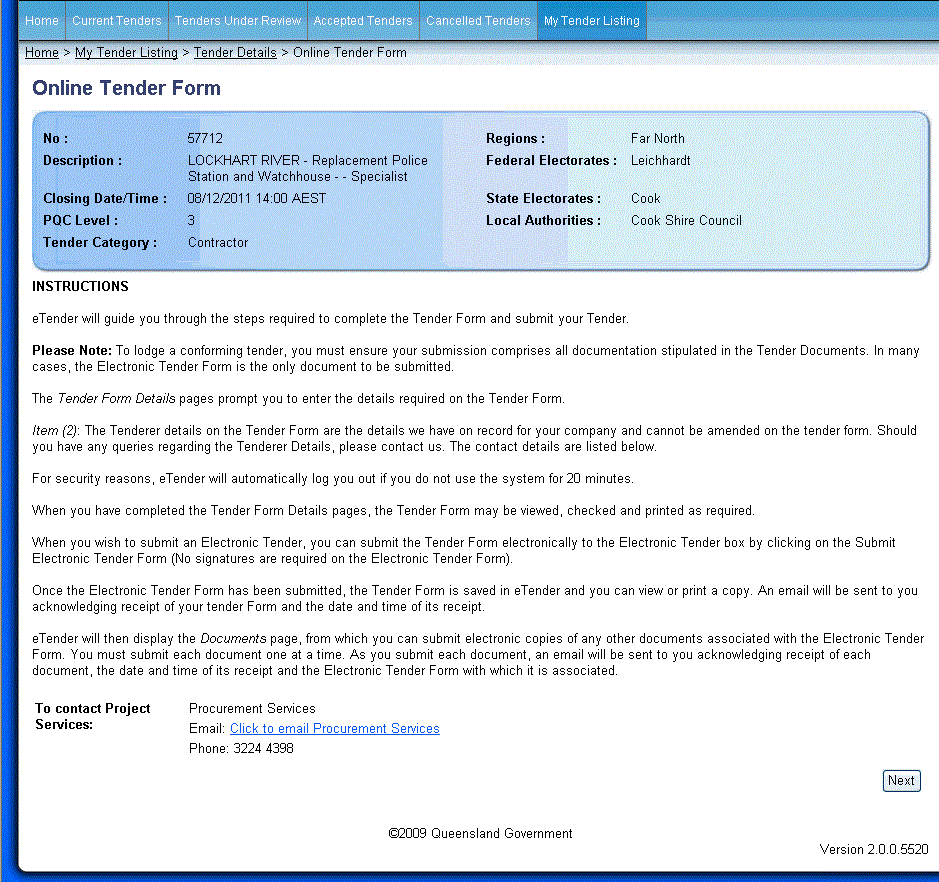
Click on ![]() .
.
The first page of the Online Tender
Form is displayed.
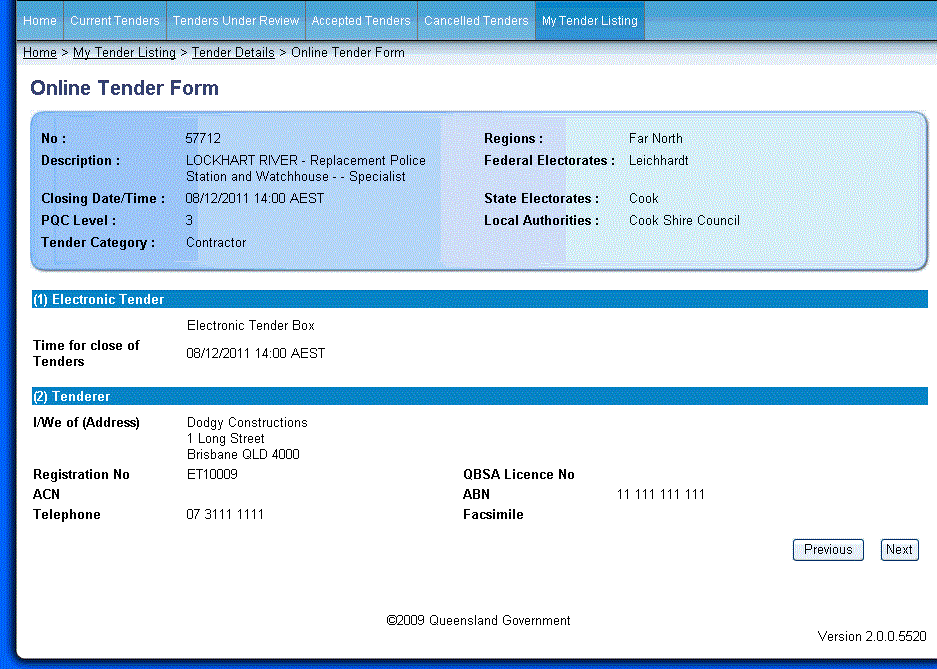
Check that you company details are correct. If the details are not correct then send an email to the Project Contact Officer for this tender.
Complete
the information required on each of the pages of the Online tender form
and then click on ![]() .
.
The next page of the Tender Form is displayed.
Continue
until all pages of the tender form have been completed and the following
page is displayed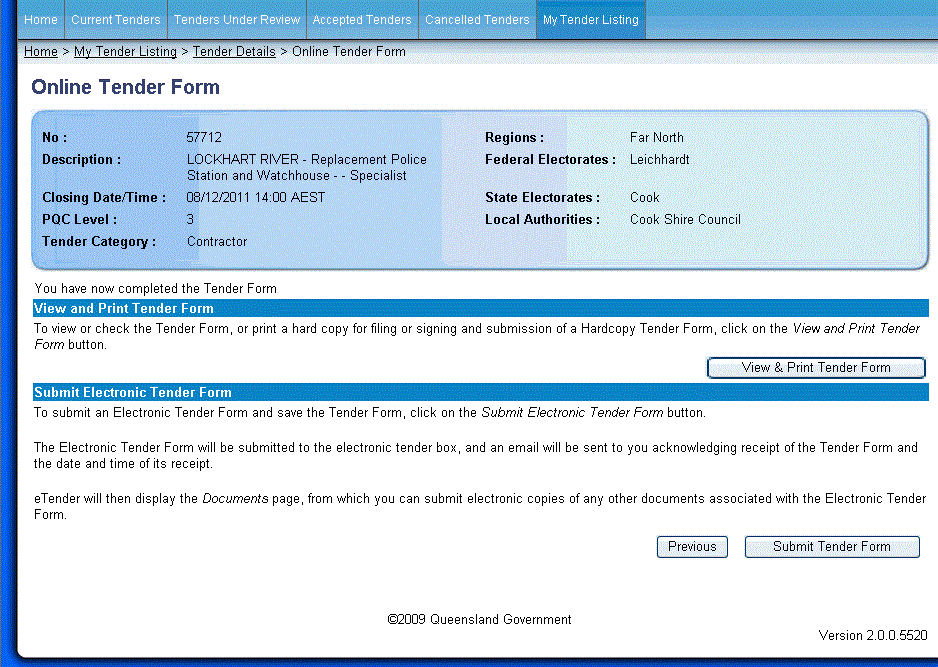
If required, you can now view and print a copy of the Tender Form. Once you submit an Electronic Tender Form, the completed online Tender Form is saved in eTender and you can view or print a copy at any time.
To submit
an Electronic Tender Form, click on ![]() . The form is submitted and the Documents
Listing page is displayed so you can submit
other documents associated with the Electronic Tender Form. eTender
sends you an email acknowledging receipt of the Electronic Tender Form.
. The form is submitted and the Documents
Listing page is displayed so you can submit
other documents associated with the Electronic Tender Form. eTender
sends you an email acknowledging receipt of the Electronic Tender Form.
If you
want to complete another Tender Form, click on ![]() to return to the Tender
Details page, then repeat steps 1 to 8. If you are submitting
multiple tender forms then ensure one of the attached documents provides
details on the reasons for submitting multiple tender forms
to return to the Tender
Details page, then repeat steps 1 to 8. If you are submitting
multiple tender forms then ensure one of the attached documents provides
details on the reasons for submitting multiple tender forms
You can now:
click on ![]() to return to the
Tender Details page, or
to return to the
Tender Details page, or
click on ![]() to return to the My
tender listing page, or
to return to the My
tender listing page, or
click on ![]() to log out of eTender.
to log out of eTender.