

For tenders that do not require an online Tender Form, you can submit a tender by submitting one or more documents to eTender.
For security reasons you can only submit Word documents, Excel documents and PDF documents.
To submit your documents:
Click on
 .
.
The Documents Listing
page is displayed.
If you have previously submitted documents, details will be displayed in the listing.
Click on  .
.
The Submit Document
page is displayed.
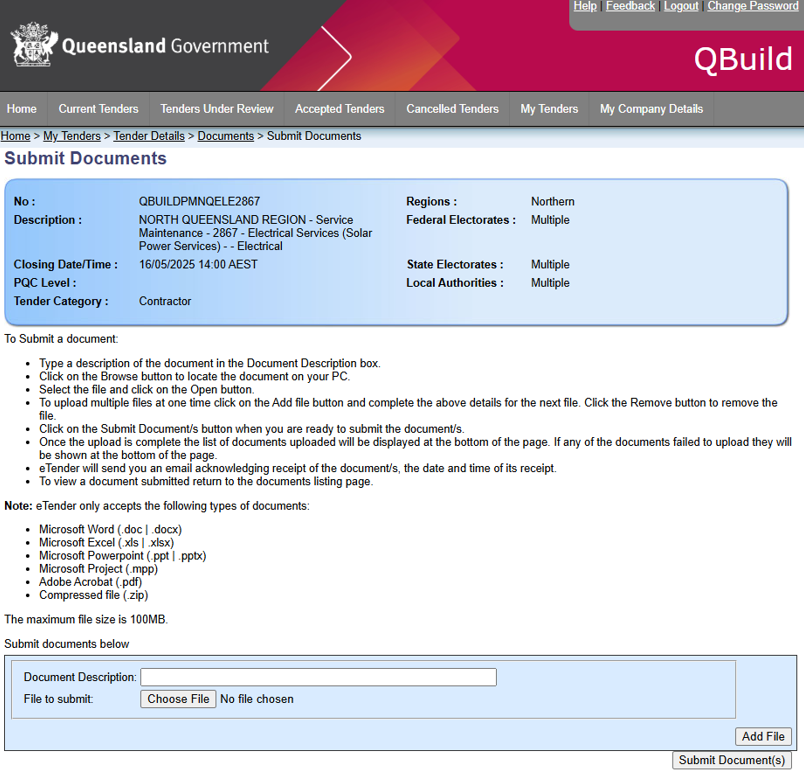
In the Document Description box, type a description for your document
For tenders with an online tender
form you will need to select the tender form to which the document applies
in the Associated tender form drop
down. The
Associated tender form
box shows details of the Tender Forms you have submitted. If
you submitted more than one Tender Form,
you must specify the Tender Form
with which this document is associated. Click on the details to select
a Tender Form.
For tenders with non-price
criteria you will need to select the non-price criterion to which the
document applies in the
Non Price
Criteria
drop down.
Preferably you should submit a separate
document for each of the non-price criteria. If you are only submitting
one document then leave this field blank
In the File to submit box, type the path and filename of your document, or click on to locate the file on your PC.
You are able to upload multiple documents at one time. To select another document click on
Another section will open up on
the page as shown below:
Complete steps 3-6 for the next document
If you decide not to include another
document then click on 
When you are ready to submit your
document/s click on 
The original document remains on your PC and a copy is submitted to
eTender.
eTender sends you an email acknowledging receipt of each of the documents.
Once the documents have been uploaded
the page will be re-displayed with the list of documents uploaded and
the details of the documents. If any documents failed to upload then they
will be displayed at the bottom
Repeat the steps above for any further documents that you want to submit.
You can now:
click on  to return to the
Documents
listing
page, or
to return to the
Documents
listing
page, or
click on  to return to the
Tender
Details
page, or
to return to the
Tender
Details
page, or
click on  to return to the
My
tender listing
page, or
to return to the
My
tender listing
page, or
click on  to log out of eTender.
to log out of eTender.