

If you have successfully requested a password.
To log in to eTender:
From the eTender Home page click on Login, the eTender Login page is displayed.
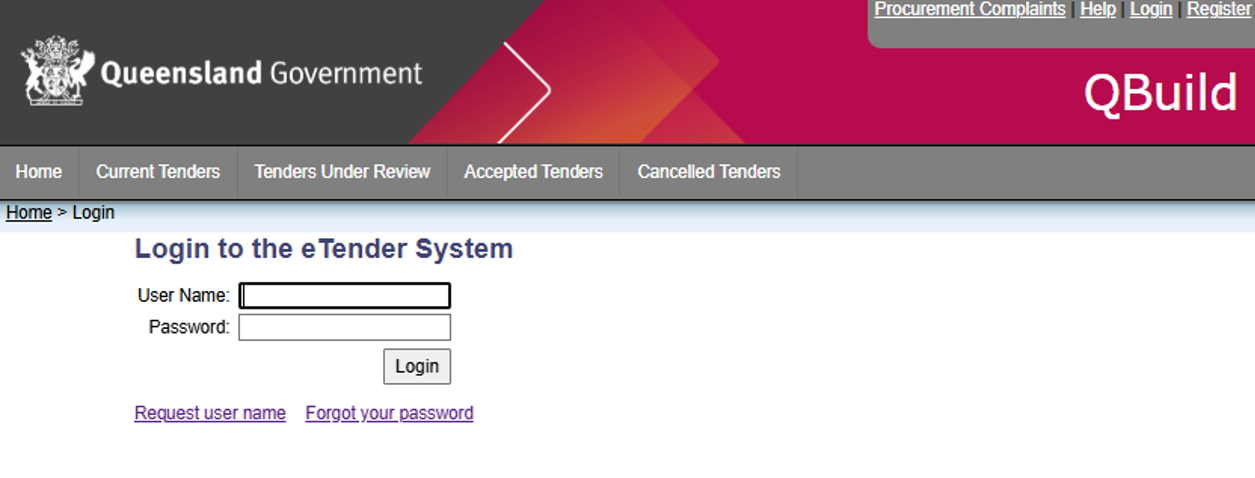
Type your username in the username field. If you don’t know your username you can request your user name.
Type your password in the Password field and click
If you don’t know your password you can request a
password
The My Tender Listing page is displayed, showing
details
of the tenders that are applicable to you.
You can now select a tender by clicking on the description of the tender and
view or download the tender
documents
and submit a tender