

Once you have completed an online Tender Form, you have access to view and print the form.
If you have just completed an
online Tender Form and the Online
Tender Form Submission page is displayed, click on  to view or print
the form. If you need to change any details, click on
to view or print
the form. If you need to change any details, click on  to move back through the Tender Form entry
pages.
to move back through the Tender Form entry
pages.
Otherwise, to view a Tender Form:
Log in to eTender and select the tender from the My tender listing page to display the Tender Details page.
Click
on  .
.
The View Tender Forms
page is displayed.
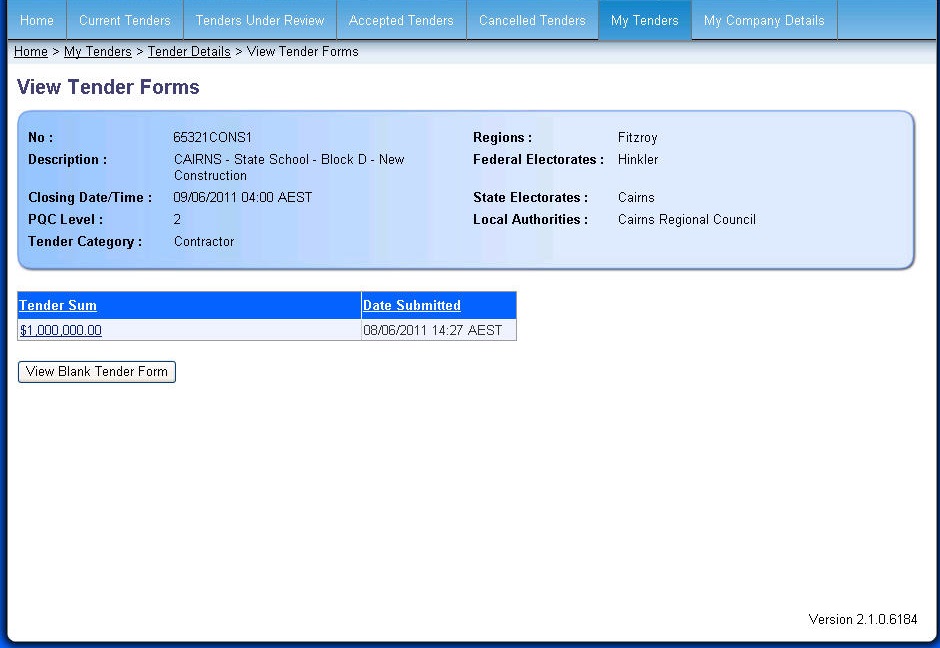
If you have completed more than one online Tender Form, details of each
form are displayed in the listing.
3. Click on the Tender Sum of the Tender Form you require.
A new window will open with where the Tender Form is displayed. You can print a copy of the form, as follows:
Click on  .
.
The Print window is
displayed.
Enter
your print options then click on  .
.
Click
on  to return to the Tender Form Submission
page or View Tender Forms
page.
to return to the Tender Form Submission
page or View Tender Forms
page.
If you
wish to print a blank tender form then click on  and follow steps 4 and 5 to print
and follow steps 4 and 5 to print